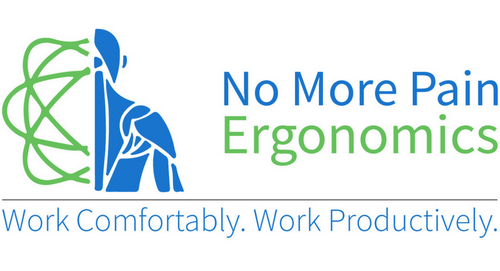-
Shop
- 🔥 Warehouse Clearance Sale 🔥
- Ergonomic Mice
- Ergonomic Keyboards
- Specialised Ergonomic Mice
- Standing Desks
- Ergonomic Chairs
- Laptop Stands & Risers
- Monitor Risers
- Computer Monitor Arms
- Footrests
- Wrist and Forearm Supports
- Back Supports
- Tablet Accessories
- Boardroom Chairs
- Headsets
- Other Ergonomic Equipment
- Online Ergonomic Training Courses
- New Products

- For Customers
- For Business Customers
- For Health Professionals
- About Us
- Reviews
- Product Recommendation Tool
The keyboard is one of the most important and frequently used tools in the modern office today, and has some pretty impressive functions that allows the user to not have to move to the mouse continually and reduce pain caused by the repetitive action of this movement.
In this blog post we'd like to share with you some tips regarding keyboard shortcut functions to optimise your use of the keyboard.
8 Keyboard Shortcut Combos
Alt + Tab (for Mac: Command + Tab)
This combo allows you to shift between open programs on your computer.
TRY IT!
Holding down the Alt/Command key also brings up a menu of all the opened programs, simply tap the Tab key to move through the menu until you reach the program you want to bring to the screen.
This, I believe is the most beneficial of the keyboard shortcuts as it has the ability for the user to use one monitor and using multiple programs at once if required easily and timely without reaching for the mouse.
Ctrl + Tab (for Mac: Control + Tab)
Cycle through tabs in your web browser.
TRY IT!
Press Ctrl + Shift + Tab to cycle backwards through your web browser.
Ctrl + T (for Mac: Command + T)
Open a new tab in your web browser.
Ctrl + L (for Mac: Command + L)
Open the text box for your web browser’s address bar; type the address of a new website.
Ctrl + F (for Mac: Command + F)
To find a word on the page - this can be used in multiple programs, such as: Word, Excel, Internet, Adobe, etc.
Ctrl + Z and Ctrl + Y (for Mac: Command + Z and Command + Y)
Z = Undo an action
Y = Redo an action
Ctrl + X/C/V (for Mac: Command + X/C/V)
One of the most popular keyboard shortcut trio that is used is multiple programs:
Ctrl + X = Cut
Ctrl + C = Copy
Ctrl + V = Paste
Ctrl + B/I/U (for Mac: Command + B/I/U)
Another trio of goodness in keyboard shortcuts for word processing programs is the formatting shortcuts:
Ctrl + B = Bold
Ctrl + I = Italics
Ctrl + U = Underline
Download our step-by-step guide.
We've developed a comprehensive guide to help you review your workstation and ensure it is best setup to minimise aches and pains and promote your comfort.
Summary.
We hope this has given some helpful tips on how to use your keyboard without the constant reach for your mouse to do some basic, yet effective functions. Do you know any more frequently used keyboard shortcuts you use daily? If so, let us know in the comments!
If you have any questions about ergonomics or our products, please feel free to reach out to our team - we're always happy to help.